
Off-course, the Speed of Android TV matters. A laggy Android Smart TV might be a hassle if you plan to watch a movie or program. There’s no need to panic, however, since you can use several techniques to speed up your TV and make it operate more quickly. These are some of the easiest methods for improving your TV’s performance and making it fly.
You may need to read this too.
Remove Unused Applications to Increase the Speed of Android TV
Storage space may be freed up by uninstalling unwanted programs, which can enhance the functionality of your TV. You may remove applications by going to the “Apps” area, choosing the one you wish to remove, and then click “Uninstall.”
Your Daily Electronic Shopping Deals
Cache and Data Cleaning
Also, you may increase the efficiency of your TV and free up storage by clearing the cache and data of your applications. Go to the “Settings” menu, pick “Apps,” choose the program you want to erase cache and data for, and then click “Storage.” Choose “Clear Cache” and “Clear Data” from here.
Turn off Animations to Increase the Speed of Android TV
The number of system resources animations need might cause your TV to lag. Choose “System,” “Developer Options,” “Window Animation Scale,” “Transition Animation Scale,” and “Animator Duration Scale” from the “Settings” menu to turn off animations. For animations to be turned off, set these parameters to “Off.”
Miscellaneous Jaw-Dropping Shopping Deals
Disable background processing
App background data use may be decreased, and the Speed of Android TV can be enhanced by turning off background data for applications. Go to the “Settings” menu, choose “Data Usage,” and choose the app you wish to stop using background data for. Turn off the “Background Data” option from here.
Use a quicker browser.
Your TV’s speed may also be enhanced by using a quicker browser. Google Chrome and Mozilla Firefox are two of the swiftest Android browsers.
Stop using live wallpapers.
Live wallpapers may use a lot of system resources, which might make your TV run slowly. Go to the “Settings” menu, choose “Wallpapers,” and choose a static rather than a live wallpaper to turn off active wallpaper.
Apply a VPN
Although a VPN might assist in safeguarding your online privacy and security, it can also cause your TV to lag. Disable your VPN if you are experiencing slowdowns.
Activate manual updates only.
Automated upgrades might use plenty of data and make your TV run slowly. Go to the “Settings” menu, choose “System,” then “Updates,” and turn off “Automatic Updates” to stop receiving updates automatically.
Clear Up Your TV
Maintaining a clean TV may enhance its functionality. The fans and other components may get clogged with dust and debris, leading to overheating and slowdowns. To maintain your TV functioning properly, be sure you clean it often. This way, you can also increase the Speed of Android TV.
Gmail Security Tips
Reset the Factory Settings
You may always conduct a factory reset to return your TV to its default settings and enhance performance if everything else fails. Go to the “Settings” menu, choose “System,” “Reset,” and then “Factory Data Reset” to complete a factory reset. Before conducting a factory reset, ensure you have a data backup.
In conclusion, these methods and ideas might help you speed up and improve the responsiveness of your Android Smart TV. These suggestions may help you get the most out of your TV, regardless of whether your goal is to enhance the Speed of Android TV or speed up your regular duties.
Just keep in mind to go slowly and introduce one modification at a time to prevent any possible problems. Maintain the software on your TV by frequently checking for updates since they might offer speed enhancements and issue fixes. Lastly, pay attention to your TV applications and services since some may use more resources than others. You may maintain the functionality of your Android Smart TV and take advantage of a quick and flawless experience by following the above easy steps.
Shopping Recommendations
Now loading...



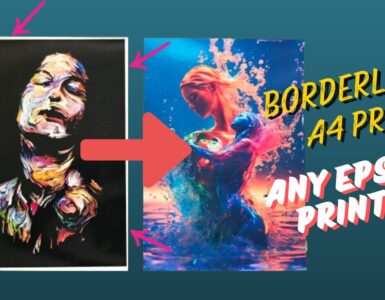

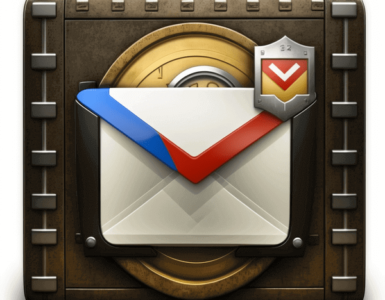


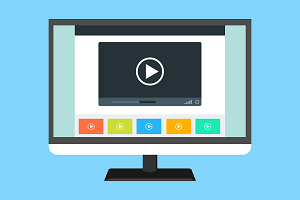
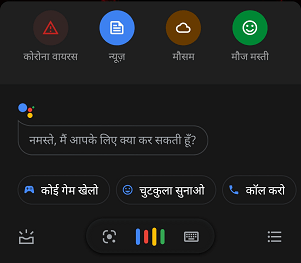
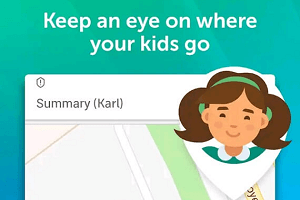
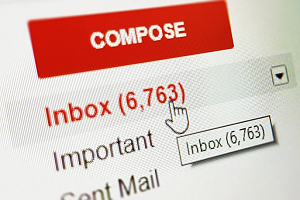


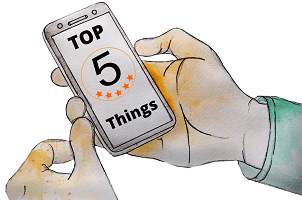
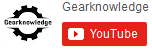
Very Nice tutorial.
so what you like to read more, jay?
I like to read good tips and tricks.
Thanx Mate. Keep Reading..